Don't worry you are not computer illeterate. That is how I felt the first time using Photoshop too. It takes a while. So...hopefully this will make sense.
First open (in photoshop) the base paper you want to use. Then I open all the papers I want to use. use the arrow tool and drag the papers on top of the base layer. The thing about photoshop is that everything works in layers. So now each of your papers you are using is a different layer. You can use "ctrl t" to change the size of a paper to fit the way you want it. Just make sure you are on that papers layer (the layers panel is the one on the right). You have to click on the arrow again to end the "ctrl t" transformation. You can move things where ever you want on the page. For the embellishments just open them in Photoshop and then use the arrow/pointer key and drag them onto your page. You can use "ctrl t" to make them any size. Now I add pictures. Again, you will open them and then drag them onto the page. I use the shape tool and usually make a border around the pictures. You can match the color of the shape exactly to the colors of your background papers. In the layers panel right click on the layer and select "blending options" then check the "color overlay" box. click in the red box and it will take you to a color wheel. Use the eyedropper tool and click somewhere on the screen that has the color you want to use. It will change it to that color. Also, If you want to add a border around anything you can go into the "blending options "panel and choose "stroke" it will put a border around the object. YOu can change the color and size of the border. Mess around in that menu . It has some pretty cool stuff in there that you will want to get to know. I use the Contour/emboss a lot to make my elements look like they are really real.
If you need to move a layer on top of another layer then in the layers menu at the right side just drag it above the other layer. If you are on your page and you don't know what layer you are on, "left click" on the object you want and it will show you all the layers that right there. So, you can click which layer you want. I label the layers at the right hand side sometimes so I can keeep track. You just double click on the word "layer" to rename it. Ok, the next thing is, is if you want the paper and elements you have to match your picture perfectly then you click on that layer (in the right layers menu), and then go to "Image" menu at the top of the page. Click on Image>adjustments>Hue/saturation. In that menu you can change the color of the object or paper to match whatever you want. Um, let's see....what else.....using the text tool is easy you just click on the "T" button on the menu to the left. That is really all the basic stuff to get started. Soon you will get it down so that you don't even have to think about it. I can do a page in about 15 minutes. Once you get the hang of all that then there is little extra stuff you can do like, burning pages so that they look like they have been inked or using the erase tool to look like embellishments are hooked around pages (like a paper clip). Anyways...I really hope all that made SOME sense. Just tell me if you have questions or if you need any further explaining. I don't mind at all. I think it is fun. And I type pretty fast so it isn't a problem.
ps. I almost forgot, most of the digital things you download like the paper and embellishments all have to be unzipped. You know how to unzip things right? Usually if you double click on the zip file it will bring it up in the correct program. If you need tips on how I organize all my downloaded stuff let me know. Also, start at the bottom of my blog and read it to the top it has tips on how I did each page. :)
1 year ago





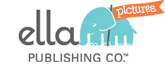

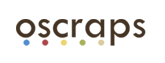


No comments:
Post a Comment